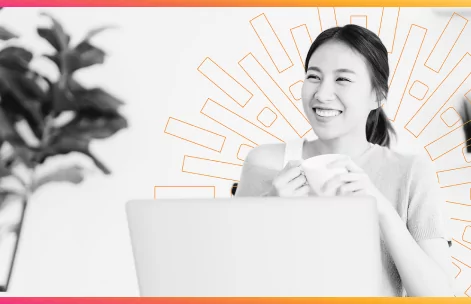So, you’ve decided to transition from shared drives, SharePoint and DropBox, and evolve into using Digital Asset Management Software. Congratulations! It’s a smart move and represents a step forward for both your brand, your network and your organisation.
As part of this journey, you’re going to come across some new terms and lingo. So, to get you up to speed, the IntelligenceBank team has put together a complete glossary of everything you need to know, all in one place.
This Ultimate Guide to Digital Asset Management Terms will simplify the process of understanding the DAM software and help you get across key features that make a DAM system stand apart from ordinary file management.
AI or Automatic Keyword Tagging – The auto-tagging feature uses AI technology and machine learning to recognize objects, content and colors and then attribute searchable keywords that match, without the user having to manually enter anything. This means uploaded assets can easily be found again by searching for keywords, such as “man next to car” or “logo on white background”, and then applied to marketing collateral, removed or replaced.
API – An API (stands for Application Program Interface) is basically a way for a computer, instead of a human, to interact with your DAM platform. Sometimes you will hear about a “Headless DAM” – which basically means, instead of a person uploading and downloading files and folders, an automated machine does it instead and manages the flow of files from your DAM into other applications.
Asset – An asset is any file type that is stored in your DAM. Some people refer to an asset as any file that has value due to it containing intellectual property. From office files to audio, videos, images, HTML, and other bespoke file types such as CAD, InDesign, Photoshop, Illustrator and more.
Boolean Search – This is simply a way of searching to narrow your results by adding AND, OR or NOT values in the search bar. Popular online search engines like Google use the same logic. For example, here are some Boolean commands and the results you may expect to find when you do this in a DAM search.
| Boolean Search | Search Term | IntelligenceBank DAM Search Results |
| None | ying yang | ying yang: is the same as ying OR yang which is search for any files that contain ying or yang |
| Quotations | “ying yang” | “ying yang”: search for any files that contain the exact phrase “ying yang” |
| And | ying AND yang | ying AND yang: search for any files that contain both the words ying and yang |
| And (no space) | ying ANDyang | ying ANDyang: search for any files that contain the word ying OR the word ANDyang |
| And (+ no space) | ying +yang | ying +yang: search for any files that contain the word yang and may also contain the word ying |
| And (+) | ying + yang | ying + yang: search for any files that contain the word yang and may also contain the word ying |
| And (& no space) | ying &yang | ying &yang: search for any files that contain the words ying or the word yang |
| And (&) | ying & yang | ying & yang: search for any files that contain the words ying or the word yang |
| And (combination) | ying AND “yang” | ying AND “yang”: search for any files that contain both the words ying and yang |
| And (combination) | ying+”yang” | ying+”yang”: search for any files that contain the word yang and may also contain the word ying |
| And (combination) | “ying”+”yang” | “ying”+”yang”: search for any files that contain the word yang and may also contain the word ying |
| And (no spaces) | yingANDyang | yingANDyang: search for any files that contain the word yingANDyang |
Comments – Comments enable your end-users to make comments and leave reviews against a file. Sometimes this is used for approvals, and other times there are questions about usage rights. It can also be used to instruct amendments, ask questions or offer feedback. Generally, email alerts are associated with comments, so when a comment is made, people who also have permission to access a file get notified.
Collections (aka Lightbox Collections) – Lightbox collections enable you to group files from different folders into a specific area that is viewable by you and with those you choose to share it with. For example, if you are putting together an annual report, using a Lightbox Collection lets you create a bespoke ‘category’ or project by pulling files from different folders into a new subject. Generally, Lightbox Collections can be shared internally and with external third parties who you grant permission.
Data Migration – When you are migrating from one content management system to another, this is referred to as data migration. This involves transferring digital assets (such as files and photos) from one system to another.
Dashboards – Think of a dashboard as a display screen that showcases all the information you need, just like the dashboard in a car. It lets you pull file data and workflow data into custom reports so that users can instantly see the data that matters to them. For example, a typical DAM Dashboard may include information such as Recently Uploaded Files, Files Waiting on my Approval and Files Due to Expire This Month.
Email Links – Sometimes, you will need to give certain people specific access to your DAM platform. You can do this via email links. These let you send direct links to one or several files to either a registered user (another user in the DAM) or if permissions are granted, to external third parties. This avoids blocking up inboxes with large files. Sometimes, you can add expiration dates so the public email link is only valid for a certain period of time.
Faceted Search – This type of searching lets you ‘refine’ your search results in cascading layers, usually using a side panel to drill down to the exact files you need. For example, you may search for animals, then dogs, then poodles, then black poodles. When your files are properly tagged with keywords, faceted search is possible using a series of checkboxes and dropdowns and is a great way to find what you are looking for, quickly.
Facial Recognition – Increasingly, more and more Digital Asset Management systems are offering facial recognition to automatically tag specified people in images and videos. It works by first uploading several images of a subject – i.e. 10 images of the CEO of a company, and tagging each of these images. Then using AI facial recognition, the DAM will automatically tag a photo or video with the person’s name when that person is featured. This makes finding specific people or talent easy.
Filters – Filters are another type of metadata that enables you to further structure files based on themes instead of using subfolders. For instance, you can use filters for products or geographies to avoid using unnecessary folders.
Ingestion – This refers to uploading digital assets into your DAM. Typically, you can choose to upload one file at a time or in bulk by dragging and dropping them into your DAM system.
Headless DAM – A Headless DAM is simply a fancy term for DAM software talking programmatically with other software systems. In other words, a Headless DAM is Digital Asset Management software without a user interface or front-end. While front-end human DAM users typically log into the DAM software, search for files, download them, transform them into different sizes and formats or even upload files with custom metadata, the end-user of a Headless DAM dynamically connects with other software and services using an API. While ultimately a person consumes the final content, the Headless DAM’s first ‘consumer’ is the software service that delivers the content to another portal or application in a format and structure needed by that downstream service.
Invalidations – If you share and embed files from your DAM into third party websites, you are typically using a Content Delivery Network to do so. This ensures files can be shared globally, fast. When the file from the DAM is updated with a new version, is deleted or is moved to a new folder, there is an invalidation process that removes the original file from the network and either permanently deletes it or replaces it with a new version.
Keywords – These are the words or phrases that you can add to a file to ensure it’s easily searchable. In addition to searching against a title or description, people can also search by keywords that uniquely describe the file. For example, if there is an image of a family on the beach, keywords may be: family, husband, wife, boy, girl, dog, sand, beach, water, waves, happy, sunshine, bucket, sandcastle. You can use a Boolean search to include or exclude these terms from your search.
Metadata – Metadata is the global term for all data that describes a file. Some like to say it is data that defines data. Metadata includes all ways to define a digital asset such as keywords, title, description, GPS points, dates, file size and even detailed camera and usage data. Having robust metadata makes it easy for end-users to search your DAM and find the files they need.
Metadata – Custom – Unlike most online shared drive systems, DAM platforms have the ability to store custom metadata, so you can better define your overall taxonomy. For example, some manufacturers will include an SKU metadata field to help structure their digital assets.
Metadata – EXIF – EXIF Metadata stands for ‘exchangeable image file format’ and is a form of metadata that is automatically embedded in an image, directly from a digital camera. EXIF metadata contains information such as camera model, the date photo was taken, ISO, shutter speeds and other technical camera information. It also may contain GPS coordinates and other location data. Photographers often embed copyright information in the EXIF metadata
Metadata – Embedded – Within a DAM, there are usually choices to upload keywords and title and description data into the DAM software system, or you can also have the option to embed the metadata, using metadata mapping into the file. For example, you may want the title and description of the file, and the keywords to ‘travel’ with the file even when it’s downloaded from the DAM. You can usually choose to extract embedded metadata to be system metadata, or you can make the flow of metadata bi-directional.
Metadata – IPTC – IPTC stands for International Press Telecommunications Council and is another metadata format. It was first used by media outlets and advertising agencies to share information. The IPTC metadata section of an image contains a variety of information about an image such as the title, description, keyword, photographer info, copyright and other data.
OCR – Stands for “Optical Character Recognition” and essentially means if there is a scanned file with text, it can be picked up in a search engine. For example, if you scan a word document into a DAM, with OCR, the text of the file is searchable.
Presets – Presets let you store an image once and download it automatically in different sizes and formats on the fly. This reduces storage capacity and therefore costs, and is handy for transforming digital assets for social media.
Proofing – Proofing enables you to annotate a file, image, audio file or video and share comments with others. This generally is used when collaborating on files or seeking legal approval before a piece of creative is finalized.
Redundancy – This means how many times your files are backed up within a cloud-based system. Typically, files are backed up at least twice and one of the backups is in a different physical server location for a physical redundancy.
Review Dates – These are date fields that you can nominate to be notified when a specific digital asset has reached that time. The file may be due for renewal from a talent usage rights perspective or sometimes the creative asset or the offer has simply expired. By using conditional actions with review dates, you can automatically archive, move or delete the digital asset when the review date is reached.
Share and Embed – Your DAM software should not be an island. Instead, you can share and embed files into third-party websites and other media directly from your DAM. This usually involves a CDN (Content Delivery Network) that seamlessly shares files from a variety of global sources to ensure the file is served quickly.
Single Sign-On – Single Sign-On is a technology that enables users to log in to their company’s DAM platform with their corporate or network ID. It alleviates the hassle of remembering a username and password and protects digital assets stored within the DAM from people who have left the company.
Taxonomy – Just like in biology, where taxonomy is the naming and classification of groups of organisms based on shared characteristics, taxonomy in Digital Asset Management is the structure of files based on shared themes and characteristics. Typically a DAM taxonomy is based on folders and subfolders, keywords and filters.
Transformations – This enables users of the DAM to switch the size, file type, cropping and compression of a digital asset. For example, you may have a JPEG that is 1000×1000 pixels, using DAM transformations, you can easily turn that same image into a smaller file of 500×500 in a PNG format.
Users – These are people who are registered within the system. Generally, their username is their email address and their password will be private and bespoke to them. If using Single Sign-On, their password will be their corporate network ID.
User Permission Groups – Permission Groups dictate what groups of people can see and do within the DAM. For instance, you may give your marketing team access to the entire DAM but each sales team group access only to their specific product category.
Version Control – Version control is a very important feature of any DAM, and enables you to feature the latest version of an asset, while still being able to go back and see previous versions and version history (if enabled via permissions).
Watermarking – This is either an automated or ‘file by file’ process of adding a logo or text or a user name over an image, file or video. This is generally used when only previews are available to prohibit people from using unapproved assets, or low res versions of a file.
Workflow Approvals – Workflows help to create governance processes around digital assets and creative files. Typical workflow approvals include Download Approval (where a user cannot download a file until requested and approved), Publish Approval (where a file cannot be seen in the DAM until someone has approved that it can be there), and Feedback Approval (where a more informal workflow is in place asking other registered users for comments and feedback on a digital asset). This is usually done for files in the ‘work in progress’ stage during creative production.
Welcome Page – Digital Asset Management Systems have custom welcome pages to help end-users navigate the platform easily. Welcome pages can also be personalized depending on the permission group.
To learn more about IntelligenceBank Digital Asset Management, BrandHub and Marketing Operations Software can help your team transform content marketing, contact us.